Accessibility Options In Windows 10
pachranga
Sep 17, 2025 · 7 min read
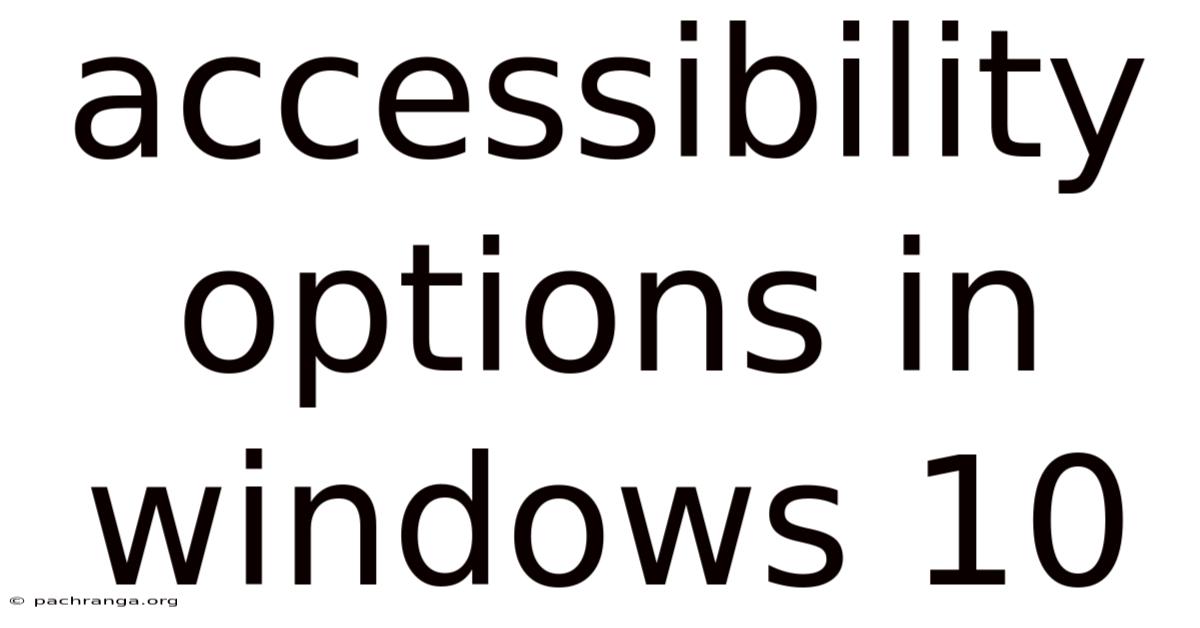
Table of Contents
Unleashing the Power of Accessibility in Windows 10: A Comprehensive Guide
Windows 10 boasts a robust suite of accessibility features designed to empower users of all abilities. Whether you have visual, auditory, motor, or cognitive impairments, Windows 10 offers tools to personalize your computing experience and ensure seamless interaction. This comprehensive guide explores the various accessibility options available, providing detailed explanations and practical steps to customize your settings. We'll delve into features like screen readers, magnifiers, on-screen keyboards, and more, helping you unlock the full potential of your Windows 10 device.
Understanding Windows 10 Accessibility Options: A Broad Overview
Accessibility in Windows 10 goes far beyond simply enlarging text. It’s about creating a personalized digital environment that caters to individual needs. The operating system offers a wide range of customizable settings, categorized for easy navigation and understanding. These settings allow you to modify how you interact with your computer, adjusting everything from visual displays and audio cues to keyboard and mouse input. The core principle behind these features is universal design, ensuring technology is usable and accessible to everyone, regardless of their abilities.
Accessing Accessibility Settings: The Easy Way In
Before we delve into the specifics, let's learn how to access these invaluable settings. The simplest route is through the Settings app:
- Click the Start button located at the bottom-left corner of your screen.
- Select the "Settings" gear icon.
- Click on "Ease of Access."
This will open a central hub for all accessibility features, neatly categorized for easy browsing and configuration.
Visual Aids: Enhancing Screen Visibility
Many accessibility features in Windows 10 focus on enhancing visual clarity and making information easier to perceive. Let's explore some key options:
1. Magnifier: Making Everything Bigger
The Magnifier tool enlarges parts of your screen, making it easier to see small text or details. You can access it through the Ease of Access settings or by pressing the Windows key + Plus (+) key. You can choose different magnification levels and viewing modes (full screen, lens, docked). The settings also allow you to customize the magnification level, color, and even invert colors for better contrast.
2. Display Settings: Optimizing Screen Resolution and Text Size
Windows 10 offers granular control over your display settings. You can adjust the screen resolution, text size, and display scaling to optimize visual comfort. Within the Settings > System > Display menu, you can experiment with different settings to find the optimal balance for your vision. This includes adjusting the size of apps, cursors, and text, ensuring everything is easily legible.
3. High Contrast: Improving Visual Clarity
The high contrast setting dramatically alters the screen's color scheme, providing improved visibility for users with low vision. It uses bold color combinations that make text and other elements stand out significantly. This can be enabled directly from the Ease of Access settings, with options to choose from different pre-set themes or customize your own.
4. Color Correction: Tailoring Colors to Your Needs
For users with color vision deficiencies (like color blindness), Windows 10 offers color correction options. These settings allow you to adjust the saturation and intensity of various colors, making it easier to distinguish between shades that might otherwise appear similar. These features can be found within the Ease of Access settings under "Color filters."
Auditory Aids: Improving Sound and Communication
Windows 10 integrates several features to enhance the auditory experience, making it accessible to individuals with hearing impairments.
1. Narrator: The Built-in Screen Reader
Narrator is a powerful screen reader that converts on-screen text and other information into speech. It reads aloud everything that's displayed on your screen, including menus, web pages, and documents. You can activate Narrator through the Ease of Access settings or using the Windows key + Ctrl + Enter keyboard shortcut. Narrator is highly customizable, allowing you to adjust the speech rate, voice, and even the way it describes on-screen elements.
2. Sound Settings: Adjusting Volume and Audio Output
Managing your audio settings is crucial for accessibility. Windows 10 allows you to customize volume levels, configure audio output devices, and utilize features like mono audio (combining left and right channels for better hearing balance). These settings can be found in the Settings > System > Sound menu.
3. Captions and Subtitles: Enhancing Audio Clarity
Enabling captions and subtitles makes watching videos and listening to audio content much easier for those with hearing difficulties. Windows 10 supports captions for various applications and media players. These settings are often found within the individual applications, but Windows itself provides the framework for proper captioning to work seamlessly.
Motor Skills Assistance: Simplifying Input
Windows 10 provides a range of tools to simplify input for users with limited mobility.
1. On-Screen Keyboard: Typing Without a Physical Keyboard
The on-screen keyboard provides a virtual keyboard on your monitor, allowing users to type without a physical keyboard. This is especially beneficial for those with limited hand mobility. It's easily accessible through the Ease of Access settings or via the taskbar. The on-screen keyboard can be customized with various layouts and settings, including scan functionality (for users who can only point or use a switch).
2. Mouse Settings: Customizing Cursor and Pointer Behavior
Windows 10's mouse settings offer various customization options, allowing you to adjust the cursor size, speed, and even the pointer's behavior. Options include making the cursor larger, adding trails to improve tracking, and even activating “sticky keys” (holding down shift, ctrl, alt keys individually instead of pressing simultaneously). These settings are all within the Settings > Ease of Access > Mouse section.
3. Switch Access: Using Alternative Input Methods
Switch Access allows users to control their computer using external switches, giving individuals with limited motor skills a way to interact with their devices. This setting allows mapping specific actions to specific switches, providing extensive customization for varied needs.
Cognitive Aids: Enhancing Cognitive Function
Windows 10 also provides features to support users with cognitive differences:
1. Focus Assist: Minimizing Distractions
Focus Assist minimizes interruptions while you work, reducing cognitive overload. It silences notifications and alerts, letting you concentrate on the task at hand. This feature is extremely customizable, allowing you to schedule focus periods, prioritize specific notifications, or even set custom rules based on your activities or apps.
2. Narrator’s Contextual Help: Understanding On-Screen Elements
Narrator, beyond reading text, can provide contextual information about on-screen elements, making the navigation and understanding of complex interfaces much easier. This functionality is particularly valuable for users with cognitive impairments.
Troubleshooting Common Accessibility Issues
While Windows 10 offers comprehensive accessibility options, you might still encounter some issues. Here are some common problems and troubleshooting tips:
- Narrator not working: Ensure Narrator is correctly enabled in the Ease of Access settings. Restart your computer if the problem persists.
- Magnifier not functioning: Check Magnifier's settings and ensure it's activated. Restarting your computer can often resolve this problem.
- On-Screen Keyboard issues: Try restarting the on-screen keyboard process through Task Manager. Ensure no conflicting software or drivers are interfering.
- Sound problems: Check your sound drivers and ensure the correct output device is selected.
If these steps fail to resolve your issues, consult Microsoft's support documentation for more advanced troubleshooting steps.
Conclusion: Embracing Inclusivity Through Accessibility
Windows 10’s extensive accessibility options are a testament to Microsoft’s commitment to inclusivity. These features aren't just add-ons; they're integral parts of the operating system, empowering users of all abilities to navigate the digital world with ease and confidence. By exploring and customizing these settings, you can create a personalized computing experience that aligns perfectly with your individual needs, enabling greater productivity, accessibility, and enjoyment of your Windows 10 device. Remember to explore the different options and experiment to find the perfect settings for your individual requirements. The possibilities are vast, and the potential for improved usability is immense.
Latest Posts
Latest Posts
-
45 Deg F To C
Sep 17, 2025
-
158cm To Ft And Inches
Sep 17, 2025
-
Convert 137 Pounds To Kg
Sep 17, 2025
-
44 Degrees Celsius In Fahrenheit
Sep 17, 2025
-
Whats 90 Cm In Inches
Sep 17, 2025
Related Post
Thank you for visiting our website which covers about Accessibility Options In Windows 10 . We hope the information provided has been useful to you. Feel free to contact us if you have any questions or need further assistance. See you next time and don't miss to bookmark.