Screen Reader Software For Mac
pachranga
Sep 07, 2025 · 6 min read
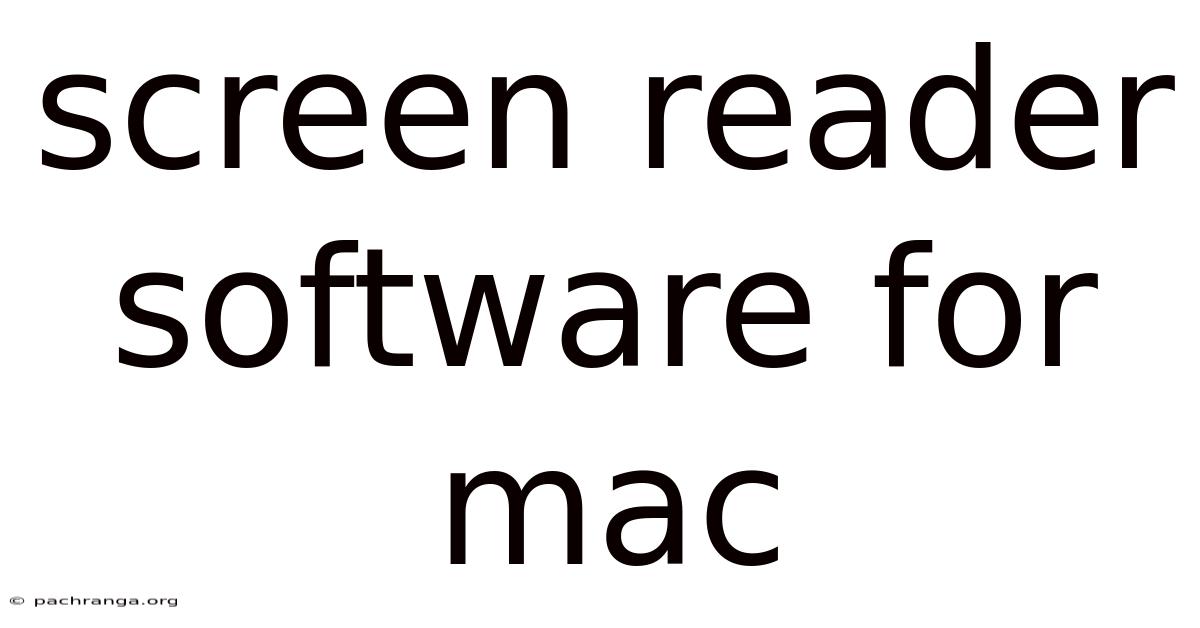
Table of Contents
Navigating the Digital World: A Comprehensive Guide to Screen Reader Software for Mac
Screen readers are indispensable tools for visually impaired individuals, transforming the digital landscape from a barrier into a realm of accessibility. This comprehensive guide explores the world of screen reader software for Mac, delving into their functionalities, comparing popular options, and offering practical tips for maximizing their use. Understanding screen readers empowers users to navigate websites, documents, and applications with confidence and independence. We'll cover everything from basic usage to advanced techniques, making this guide your ultimate resource for mastering screen reader technology on macOS.
Introduction to Screen Readers and their Importance
Screen readers are software applications that interpret on-screen text and other information, converting it into audible speech or braille output. This allows visually impaired users to access and interact with computers and digital devices. For users with low vision, screen readers can often be combined with screen magnification software for optimal accessibility. The importance of screen readers cannot be overstated; they are the bridge connecting visually impaired individuals to the digital world, fostering education, employment, and social connection.
Popular Screen Reader Options for macOS
While several screen readers exist, two stand out as dominant forces in the Mac ecosystem:
1. VoiceOver: Apple's Built-in Screen Reader
VoiceOver is Apple's native screen reader, integrated directly into macOS and iOS. This makes it a readily available and highly compatible option. Its strengths include:
- Seamless Integration: Because it's built-in, VoiceOver enjoys seamless integration with Apple's operating system and applications.
- Accessibility Features: It boasts a rich array of accessibility features beyond basic text reading, including gesture controls, rotor navigation, and braille display support.
- Regular Updates: Being part of the macOS ecosystem ensures regular updates, incorporating bug fixes and new features.
- Free: As a built-in application, VoiceOver is free of charge.
However, VoiceOver also has some limitations:
- Steeper Learning Curve: Compared to some other screen readers, VoiceOver can present a steeper learning curve, especially for novice users.
- Customization Limitations: While highly customizable, some advanced users might find its customization options less extensive than those offered by third-party alternatives.
2. NVDA (NonVisual Desktop Access): A Powerful Open-Source Option
NVDA (NonVisual Desktop Access) is a free and open-source screen reader for Windows that has gained a significant following among Mac users through its compatibility with various virtual machine (VM) softwares like Parallels Desktop or VMware Fusion. This makes NVDA an attractive option for users wanting a powerful and customizable screen reader without cost.
- Free and Open-Source: NVDA's open-source nature allows for community contributions, leading to continuous improvement and a large user base for support.
- Extensive Customization: It offers a high degree of customization, allowing users to tailor the reading experience to their individual preferences.
- Strong Community Support: The large and active community provides ample resources and support for users.
The disadvantages of using NVDA on a Mac include:
- Indirect Access: It requires running within a virtual machine environment, which can affect performance and introduce compatibility issues.
- Not Native to macOS: NVDA's design is not native to macOS, meaning integration with certain macOS features might be less seamless compared to VoiceOver.
Getting Started with Screen Readers on Your Mac
This section provides a general overview of initiating and basic navigation using screen readers. Specific instructions might vary slightly depending on the chosen screen reader.
Activating VoiceOver:
- Using keyboard shortcut: The most common way to activate VoiceOver is via the keyboard shortcut Command + F5.
- System Preferences: You can also enable VoiceOver through System Preferences > Accessibility > VoiceOver.
Basic Navigation with VoiceOver:
- Cursor Movement: Use the arrow keys to move the cursor around the screen. VoiceOver will announce the content of each element as you navigate.
- Selecting Items: Press the Spacebar to select an item.
- Reading Text: VoiceOver will automatically read text as you navigate. You can customize the reading speed and voice settings.
- Rotor Navigation: The rotor is a powerful tool that allows you to quickly cycle through different attributes of an item, such as headings, links, or tables. Access the rotor using Control + F6.
Advanced Features and Techniques
Both VoiceOver and NVDA offer a wealth of advanced features that significantly enhance the user experience:
- Gestures: Both screen readers support gestures on trackpads and mice for various actions. Mastering these gestures can significantly speed up navigation.
- Commands: Users can learn and utilize voice commands to control the screen reader and perform actions.
- Braille Display Support: For users who use braille displays, both screen readers offer robust support for braille input and output.
- Customizable Speech Settings: Adjust speech rate, voice, and pronunciation to optimize the reading experience.
- Text-to-Speech Options: Explore different voices and accents to find the most comfortable option.
Comparing VoiceOver and NVDA
Choosing between VoiceOver and NVDA ultimately depends on individual needs and preferences. Here's a summary comparison:
| Feature | VoiceOver | NVDA (within a VM) |
|---|---|---|
| Cost | Free | Free |
| Integration | Seamless with macOS | Requires a virtual machine |
| Learning Curve | Steeper | Can be steeper, depending on prior experience with screen readers |
| Customization | High, but potentially less extensive than NVDA | Very high, highly configurable |
| Community Support | Apple's support channels | Large and active open-source community |
| Performance | Generally faster and smoother | Performance can be affected by VM resources |
Troubleshooting Common Issues
- Sound Issues: Ensure that your audio output is properly configured and that the volume is turned up.
- Cursor Issues: Check your cursor settings and make sure it's visible and functioning correctly.
- Compatibility Problems: Some applications might not be fully compatible with screen readers. Contact the application developer for support.
- Configuration Problems: Review your screen reader's settings and ensure they are properly configured for your needs.
Frequently Asked Questions (FAQs)
- Q: Is VoiceOver the only screen reader option for Mac? A: No, while VoiceOver is the built-in option, users can also utilize NVDA within a virtual machine environment.
- Q: Can I use a screen reader with my existing applications? A: Most applications work with screen readers, but some may require specific configurations or have limited accessibility features.
- Q: How do I learn to use a screen reader effectively? A: Start with the basic navigation commands. Explore the help documentation and tutorials available for your chosen screen reader. Consider attending training sessions or workshops.
- Q: Is using a screen reader slow? A: While initial learning may feel slow, with practice, users become proficient and efficient in navigating the digital world.
- Q: Are there any costs associated with screen readers? A: VoiceOver is free, and NVDA is also free and open-source.
Conclusion
Screen reader software is a pivotal tool for visually impaired users, granting them access to the vast world of digital information and interaction. Whether you choose VoiceOver's seamless integration or NVDA's powerful customization, mastering screen reader technology opens doors to education, employment, and countless opportunities. With dedication and practice, users can navigate the digital landscape with confidence and independence, transforming challenges into achievements. Remember to explore the resources available for each screen reader to unlock its full potential. Through continuous learning and adaptation, the digital world becomes a truly inclusive space for everyone.
Latest Posts
Latest Posts
-
Convert 29 Inches To Centimeters
Sep 08, 2025
-
How Many Inches Is 62
Sep 08, 2025
-
42 Inch How Much Cm
Sep 08, 2025
-
93 F To Degree Celsius
Sep 08, 2025
-
Purple Is For What Awareness
Sep 08, 2025
Related Post
Thank you for visiting our website which covers about Screen Reader Software For Mac . We hope the information provided has been useful to you. Feel free to contact us if you have any questions or need further assistance. See you next time and don't miss to bookmark.